Skin Constraints 
Skin constraints can only be used together with SkinnedMeshRenderers. Their goal is to prevent particles from deviating too much from their skinned position, and give fine control over how animation and simulation blend together when using skinned meshes.
Most skin constraint parameters are defined per-particle, that is, the ObiSkinConstraints component has no properties of its own besides the usual Stiffness. Instead, you should enter particle editing mode to set skin parameters.
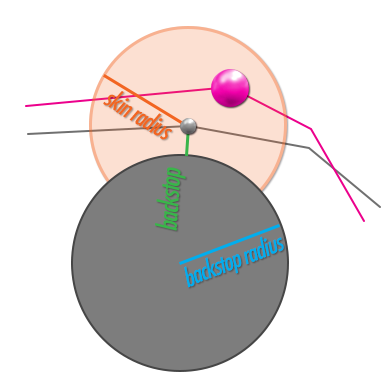
Skin radius
Imagine a sphere centered at each particle´s skinned position (the grey dot in the above image), which is the only area where the particle can move freely (shown as the semi-transparent orange circle). This parameter controls the radius of that sphere, expressed in world space units. A skin radius of 0 will cause particles to be 100% skinned, no simulation will take place. Higher values will throw more simulation into the mix. This allows the simulated surface (shown as a pink line) to deviate more from the skinned surface (shown as a gray line).
Skin backstop
This parameter (shown in green) controls how much particles are allowed to penetrate the surface of the skinned mesh in the normal direction. Positive values will allow particles to sink in the mesh, negative values will force particles to keep some space away from the surface.
Skin backstop radius
This parameter (shown in blue) controls the radius of the collision sphere that keeps particles from penetrating the skinned mesh. Together with backstop, it allows you to control how the particle skin area should be restricted to simulate collision with the skinned surface.
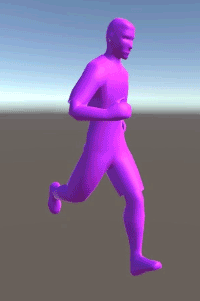
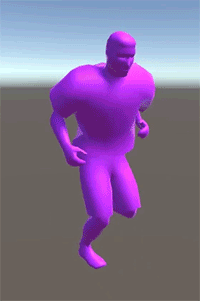

As you can see, low radius forces particles to closely follow the skinned mesh, and the shirt looks skintight. High backstop forces the character's shirt to constantly keep a high distance from its skin, as if it was inflated. Low backstop and high radius allows particles to separate from the character's skin following the simulation, but keeps them from penetrating it. This results in realistic simulation of a loose shirt.